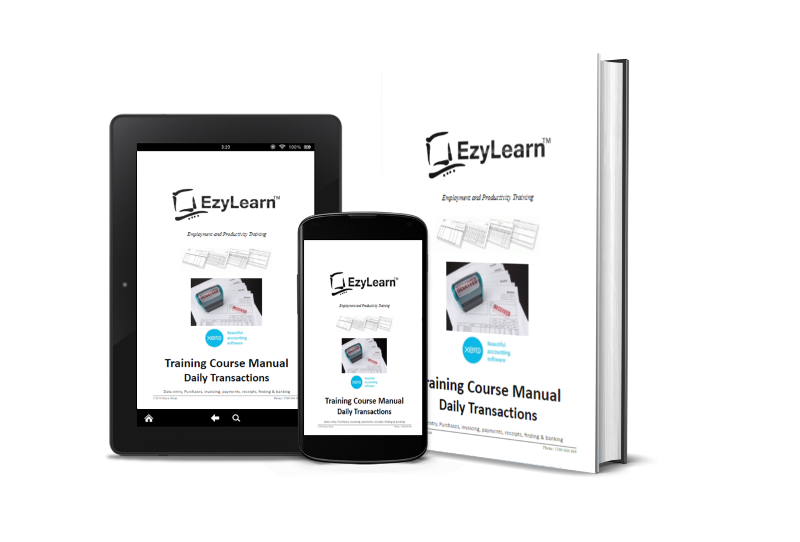Microsoft Office Productivity Software Training Courses
 MICROSOFT OFFICE is a suite of “Office Productivity” tools that help office workers achieve the tasks they need to manage their business and office.
MICROSOFT OFFICE is a suite of “Office Productivity” tools that help office workers achieve the tasks they need to manage their business and office.
These software programs are included in the Microsoft Office Essentials Course Bundle:
Creating and Editing Documents
Learn about data entry as it relates to creating documents, fliers, brochures, tenders, reports, whitepapers and most things that require typing.
Microsoft Word Beginners Certificate Course
Working with Spreadsheets
Learn about data entry for creating spreadsheets with calculations, managing databases for things like mail merge and demonstration information visually in charts and graphs.
Microsoft Excel Beginners Certificate Course
Understanding Presentations
Learn how to combine images and text to create presentations as well as brochures and fliers. Understand graphic design concepts using layers, frames and handles to manage images and text.
Microsoft PowerPoint Beginners Certificate Course
Office Communications
Learn how to use Microsoft Outlook for sending emails, maintaining a contacts database, scheduling events on a calendar and managing tasks.
Microsoft Outlook Certificate Course
What’s included
At EzyLearn we created our own courses and training materials so students can learn in manageable chunks of time (in about 2 or 3 hours) rather than 1 full day. Reinforcement learning combined with practical tasks will help you learn faster and retain your knowledge.
Course Fees and Enrolment
Course prices vary from time-to-time, so for our latest pricing, please visit our Enrolment Page and look for the heading Microsoft Office Beginners’ Essentials Courses. You can choose the Course-Only or Course and Certificate Option. See Course Prices and Enrol
Be sure to also check out our Current Special Offers!
New Training Course Catalogue & FREE Sample
 Explore our new course catalogue website, discover new special offers, payment plans and free samples for this course and many of our other courses, including:
Explore our new course catalogue website, discover new special offers, payment plans and free samples for this course and many of our other courses, including:
- Office Support and Admin Courses using Microsoft Office
- Cloud Accounting Courses in Xero, MYOB AccountRight, MYOB Essentials, QuickBooks, Sage and Reckon
- Payroll Training Courses
See this Office Beginner Essentials course at the NEW Short Course Catalogue
 Microsoft Word Beginners’ Courses
Microsoft Word Beginners’ Courses
Even better than just a Word course you’ll have access to EVERY version of the Word course that is available on our LMS and all the learning tools including downloadable PDF Workbooks, video demonstrations, exercise files AND tests.
Word Course 201 – Understand & customise the Word screen
 The Screen: Get to know the name of all the different parts of the screen and what they do, including toolbars, menus, task pane, status bar etc. Customise your screen so that it is familiar to your preferences, including turning toolbars on/off.
The Screen: Get to know the name of all the different parts of the screen and what they do, including toolbars, menus, task pane, status bar etc. Customise your screen so that it is familiar to your preferences, including turning toolbars on/off.
Change the measurement units, recently used documents and personalised menu settings. Change the zoom and understand that it affects how you see things on the screen as opposed to how the document prints out.
Understanding the Open dialog box and how to look into different folders to find a file and open it. Once the file is open you’ll learn how to get information about that document, including how many pages and sections are in the document.
Editing Text: Understanding the mouse and text cursors and where text appears when you start typing. Move the text insertion point using both the mouse and keyboard, and move even faster where you want the text cursor using the Ctrl key in combination with the direction keys (also called Arrow keys).
Use the page up, page down, home and end keys to move around your document even faster. Learn how to edit and delete text using the Backspace and Delete keys,
Non-Printing Characters: Learn how the Enter, space bar and tab keys put a “non-printing” character on the screen. These characters do not print, but can be edited just like normal letters and numbers (in other words the can be deleted).
Saving: Understand how to save files, where files are stored and file names, also learn the keyboard shortcuts for this command. Understand the principles involved in saving a file for the first time, subsequent saves and using Save as.
Selecting text: Learn how to select text using the mouse, keyboard and the Select All command. Learn how to undo any changes you make because new users to Word will often accidentally delete text and the best way to get it back is to Undo it. Learn about the 3 ways of Undoing.
Understand where the selection bar is and use it and a combination of clicks, double-clicks and tripple clicks to select words, paragraphs and the entire document. Learn also about some common problems that people encounter when selecting text.
Use the SHIFT key on the keyboard to select text and combine it with other keys to select large amounts of text quite quickly. The more you learn to use the keyboard shortcuts, the faster it will be to create and edit your documents.
Word Course 202 – Font formatting and default settings
 Formatting: Text formatting effects individual characters that first need to be selected (highlighted). You’ll learn about changing the font, font size, style, colour, how to make characters bold, italic and underlined and how to make several of these changes at the same time using the mouse via the formatting toolbar and the Font formatting dialog box that is accessed via the menu bar.
Formatting: Text formatting effects individual characters that first need to be selected (highlighted). You’ll learn about changing the font, font size, style, colour, how to make characters bold, italic and underlined and how to make several of these changes at the same time using the mouse via the formatting toolbar and the Font formatting dialog box that is accessed via the menu bar.
Learn about default settings, in particular how to change the default font that is used in most “Normal” documents and learn how to use Format Painter to make formatting a breeze.
Page Formatting: Learn about the various page setup options and how to change the default Page Settings for “Normal” documents.
This section will show you how to make the page print sideways (landscape) or tall (portrait) – this is called Orientation and how to change your side and top and bottom margins (distance that text appears from the edge of the page).
Word Course 203 – Paragraph formatting
Paragraphs: This topic is one of the hardest concepts to master for those starting out using Microsoft Word, yet it is a fundamental skill that helps you master other like tabs, indenting, and even advanced tools like styles and templates.
 Topics include understanding how the Enter key separates each paragraph and that a line with nothing in it except the enter character (also called carriage return) can contain paragraph formatting. You’ll learn how to select paragraphs to change their paragraph formatting (different from font formatting).
Topics include understanding how the Enter key separates each paragraph and that a line with nothing in it except the enter character (also called carriage return) can contain paragraph formatting. You’ll learn how to select paragraphs to change their paragraph formatting (different from font formatting).
Line spacing and the amount of space before and after a paragraph can also be applied using paragraph formatting tools.
Borders and Shading: This is a very simple tool to use initially, but it can get more confusing depending on “what” you want to apply the formatting to. You can apply the formatting to text, paragraph(s) or entire pages.
Topics Covered: Understanding the tool buttons on the borders and shading toolbar, applying borders to paragraphs that contain indenting, and to several paragraphs at once.
You also learn about different shading options (again, you can get different formatting for text and paragraphs) and learn how to combine text and paragraph shading for that added effect in your documents.
Bullets and Numbering: These tools provide a great way to make the information in your document easy to read. It also helps to highlight the main points and can show you main topic headings and sub-categories.
You’ll learn: How to start using bullets and numbering using some automatic tools (this is an easy way to get started and it also teaches you how to deal with automatic bullet and number formatting if it happens and you don’t want it to).
Change the type of bullets or numbering used (including the use of letters), edit and existing numbered list (to insert points in the middle) and get an introduction to how numbering styles are used (Styles are covered in more detail in a later Word module).
Learn how to change the spacing between the margin and the bulletted list and between the bullets and the text. This is particularly important if you are going to work with large bullets.
New Training Course Catalogue & FREE Sample
 Explore our new course catalogue website, discover new special offers, payment plans and free samples for this course and many of our other courses, including:
Explore our new course catalogue website, discover new special offers, payment plans and free samples for this course and many of our other courses, including:
- Office Support and Admin Courses using Microsoft Office
- Cloud Accounting Courses in Xero, MYOB AccountRight, MYOB Essentials, QuickBooks, Sage and Reckon
- Payroll Training Courses
See this Office Beginner Essentials course at the NEW Short Course Catalogue
Training Inquiry
Get the right training for your needs
 Microsoft Excel Beginners’ Courses
Microsoft Excel Beginners’ Courses
Even better than just an Excel course you’ll have access to EVERY version of the Excel beginners course that is available on our LMS and all the learning tools including downloadable PDF Workbooks, video demonstrations, exercise files AND tests.
 Excel Course 301 – Open and Understand Spreadsheets
Excel Course 301 – Open and Understand Spreadsheets
The Excel screen including toolbars, formula bar, name box, column and row headings, sheet tabs, uses for Excel (Worksheet, Database & Charting).
Getting around a spreadsheet using keyboard & mouse, moving between workbooks. Selecting (or highlighting) cells, columns and rows & entire spreadsheets.
Entering information into workbooks and resizing columns.
Excel Course 302 – Creating and Editing Spreadsheets
Selecting information: Understanding the mouse cursors used within Excel, how to select cells, columns and rows and multiple ranges of information, how to select cells using the keyboard.
 Copy and Paste: Drag and drop, cut, copy and paste in a worksheet and from one worksheet to another and even between different software programs.
Copy and Paste: Drag and drop, cut, copy and paste in a worksheet and from one worksheet to another and even between different software programs.
Editing cells: Typing and entering information, editing existing information and entering the changes, using the status bar information, escaping out of cells. Changing column width and row height for single and multiple columns as well as making all the columns the same width and using AutoFit.
Database: Creating a simple database, understanding simple database structure (ideal knowledge for mail merge with Microsoft Word), Inserting and deleting columns, using Undo and redo options.
Autofill: Automatically fill numbers, dates, number patterns, days, months and years and much more. The fast way to insert sequential numbers and words. Understanding date formatting (this forms the basis for future calculations based on date format).
Excel Course 303 – Formulas, functions and formatting
 Formulas: Entering formulas using the keyboard, arrow keys and the mouse, understand the importance of relative cells references, common formula errors, using multiplication and division and how to combine two formulas in one.
Formulas: Entering formulas using the keyboard, arrow keys and the mouse, understand the importance of relative cells references, common formula errors, using multiplication and division and how to combine two formulas in one.
AutoCalculate: Get quick additions and basic functions quickly without having to enter formulas.
Functions: Introductions to functions and function syntax, Autosum, Autosum for several and selected ranges and an introductions to other basic functions like Maximum, Minimum, Average and more…
Functions: Sum function in more detail, using the formula bar and editing functions, using the F2 key, using Autofill to save a lot of time copying (or filling) functions using relative cell references.
Formatting: This effects the way your spreadsheet looks, everything from lines, colours, shading, and even the format of text and numbers. Topics include: Currency formatting, date and text formatting, merging cells and centering, Alignment formatting and text control within single and  merged cells, fill colour, font colour and Borders.
Advanced formatting: Autoformats that allow you to quickly make your spreadsheet look very professional, repeat last action, and format painter make it faster for you to duplicate commands and formatting, using format painter with entire spreadsheets to apply multiple formatting in just a couple clicks.
New Training Course Catalogue & FREE Sample
 Explore our new course catalogue website, discover new special offers, payment plans and free samples for this course and many of our other courses, including:
Explore our new course catalogue website, discover new special offers, payment plans and free samples for this course and many of our other courses, including:
- Office Support and Admin Courses using Microsoft Office
- Cloud Accounting Courses in Xero, MYOB AccountRight, MYOB Essentials, QuickBooks, Sage and Reckon
- Payroll Training Courses
See this Office Beginner Essentials course at the NEW Short Course Catalogue
 Microsoft PowerPoint Beginners’ Courses
Microsoft PowerPoint Beginners’ Courses
Even better than just a PowerPoint Beginners course you’ll have access to all the learning tools including downloadable PDF Workbooks, video demonstrations, exercise files AND tests.
PowerPoint Course 401 – Understand and create presentations
 Start creating great looking presentations within 2 hours. This module takes you through the fundamentals of slides, the outline pane, notes pane, plus slide transitions and how to navigate through and control a presentation.
Start creating great looking presentations within 2 hours. This module takes you through the fundamentals of slides, the outline pane, notes pane, plus slide transitions and how to navigate through and control a presentation.
Once you understand the basics of Microsoft PowerPoint, this course will take you through how to format text and all the contents of text frames, how to select multiple frames and apply broad formatting, understand bullet formatting and how to customise bullets and change indenting using the ruler. You’ll learn about using tabs in PowerPoint (slightly different to using Microsoft Word) and also Format Painter to repeat existing formatting much faster.
The capability of using frames enables PowerPoint to be used like a publishing or image editing program to create logos and graphics.
PowerPoint Course 402 – Powerful professional presentations
 You’ll insert a Microsoft PowerPoint chart and see the why this is more beneficial than copying and pasting a chart from Excel (much better for visually showing different components of the graph to your audience).
You’ll insert a Microsoft PowerPoint chart and see the why this is more beneficial than copying and pasting a chart from Excel (much better for visually showing different components of the graph to your audience).
You’ll learn how to use the Outline Pane to create a PowerPoint presentation quickly, and the function of promoting and demoting as well as re-arranging various parts of a presentation.
Slide Sorter to arrange the slides in your order of preference and also how to very quickly give a presentation a professional appearance with the use of Design Templates. These can also be created for companies so that all presentations have the same look and feel.
PowerPoint Course 403 – Animations and automation
 In this course you’ll learn about slide masters and how you can change them to instantly modify the look and feel formatting of your existing and new presentations. Large corporations use design templates that are based on slide masters and when they make a change to their corporate branding they use these tools to ensure that all departments use the new designs uniformly in their presentations.
In this course you’ll learn about slide masters and how you can change them to instantly modify the look and feel formatting of your existing and new presentations. Large corporations use design templates that are based on slide masters and when they make a change to their corporate branding they use these tools to ensure that all departments use the new designs uniformly in their presentations.
You’ll learn about headers and footers (for inserting project names and logos), as well as automated features of PowerPoint presentations like the transitions between slides as well as the animated effects you include within a slide (down to paragraph by paragraph and object by object animation effects). You’ll learn about group elements and moving them together or separating them and you’ll learn how to insert and manage multimedia files like audio and video within the presentation.
You’ll also learn about different ways you can print out your presentation to give your attendees something to take with them. In this final PowerPoint course we include the steps you’d take to turn your presentation into an online training course.
New Training Course Catalogue & FREE Sample
 Explore our new course catalogue website, discover new special offers, payment plans and free samples for this course and many of our other courses, including:
Explore our new course catalogue website, discover new special offers, payment plans and free samples for this course and many of our other courses, including:
- Office Support and Admin Courses using Microsoft Office
- Cloud Accounting Courses in Xero, MYOB AccountRight, MYOB Essentials, QuickBooks, Sage and Reckon
- Payroll Training Courses
See this Office Beginner Essentials course at the NEW Short Course Catalogue
Microsoft Outlook Beginners’ Courses
Course 701 – Emailing
Many people are familiar with email addresses at the large software companies like gmail (from Google), Yahoo (from Yahoo) and Live or Hotmail (from Microsoft). These email addresses are great for personal use because you can set them up very easily and access them from everywhere but businesses want staff to have an email address at their own domain (like allison @ ezylearn.com.au etc).
Owning the email domain means that companies can control who gets an email address and how that email address is configured.
Course 701 – Calendar and Meetings
 Time management is an essential tool for companies and Microsoft Outlook Calendars enable you to schedule meetings, invite participants and write down the topics to be discussed at that meeting. You can also set reminders and other alerts to ensure meeting participants are kept up-to-date about the meeting.
Time management is an essential tool for companies and Microsoft Outlook Calendars enable you to schedule meetings, invite participants and write down the topics to be discussed at that meeting. You can also set reminders and other alerts to ensure meeting participants are kept up-to-date about the meeting.
Calendars are also a great way for office admin staff to schedule meetings for sales staff and management when they are out and about and it ensures that staff aren’t double booked and only invited to meetings when they have available time.
Course 701 – Contacts and CRM
 Although there are now dozens of well know Customer Relationship Management tools to help businesses keep track of the contact details of important customer, suppliers and team members, Microsoft Outlook was and in some cases is the main central database of company contacts. This ensures that all key staff are aware of the contact details for customers.
Although there are now dozens of well know Customer Relationship Management tools to help businesses keep track of the contact details of important customer, suppliers and team members, Microsoft Outlook was and in some cases is the main central database of company contacts. This ensures that all key staff are aware of the contact details for customers.
Microsoft Outlook is available as a smart phone app on iOS and Android so managers and sales people can add contacts while they are out of the office and all team members will be able to see those details and work on them at the same time.
Course 701 – Tasks
 Another important aspect of time management and being productive is to clearly define the work tasks that you need to complete and Tasks in Microsoft Outlook is one way to schedule tasks to block out space as well as plan your week/day to achieve the important things.
Another important aspect of time management and being productive is to clearly define the work tasks that you need to complete and Tasks in Microsoft Outlook is one way to schedule tasks to block out space as well as plan your week/day to achieve the important things.
Course Fees and Enrolment
Course prices vary from time to time so for our latest pricing please visit our Enrolment Page and look for the heading Microsoft Office Beginners’ Essentials Courses. You can choose the Course Only or Course and Certificate Option. See Course Prices and Enrol
New Training Course Catalogue & FREE Sample
 Explore our new course catalogue website, discover new special offers, payment plans and free samples for this course and many of our other courses, including:
Explore our new course catalogue website, discover new special offers, payment plans and free samples for this course and many of our other courses, including:
- Office Support and Admin Courses using Microsoft Office
- Cloud Accounting Courses in Xero, MYOB AccountRight, MYOB Essentials, QuickBooks, Sage and Reckon
- Payroll Training Courses
See this Office Beginner Essentials course at the NEW Short Course Catalogue
Testimonials and Reviews
We have LOTS of happy students can you can view what they have to say about our online training courses.
See Video Interviews with EzyLearn Course Graduates
Training Inquiry
Get the right training for your needs
[schema type=”event” evtype=”BusinessEvent” url=”https://ezylearn.info/courses/microsoft-word/microsoft-word-beginners-courses/” name=”Microsoft Word Beginners” description=”Learn to confidently navigate around Word and change the formatting of fonts, paragraphs and entire documents. Building block for intermediate and advanced Microsoft Word skills” sdate=”2023-10-19″ stime=”09:30 am” edate=”2024-10-19″ duration=”08:00″ street=”309 Kent St” city=”Sydney” state=”NSW” postalcode=”2000″ country=”AU” ]
[schema type=”event” evtype=”EducationEvent” url=”https://ezylearn.info/courses/microsoft-excel/microsoft-excel-beginners-training-courses/” name=”Microsoft Excel Beginners” description=”Learn to confidently navigate around Microsoft Excel for worksheets, charts and graphs and database tables. Building block for intermediate and advanced Microsoft Excel skills ” sdate=”2023-10-21″ stime=”09:30 am” edate=”2024-10-21″ duration=”8:00″ street=”309 Kent St” city=”Sydney” state=”NSW” postalcode=”2000″ country=”AU” ]
[schema type=”event” evtype=”BusinessEvent” url=”https://ezylearn.info/courses/microsoft-powerpoint-courses/” name=”Microsoft PowerPoint Beginners” description=”Learn to confidently navigate around Microsoft PowerPoint to create presentations, staff and contractor inductions and more. Includes working with images, animations, slide transitions and more…” sdate=”2023-10-26″ stime=”09:30 am” edate=”2024-10-26″ duration=”08:00″ street=”309 Kent St” city=”Sydney” state=”NSW” postalcode=”2000″ country=”AU” ]
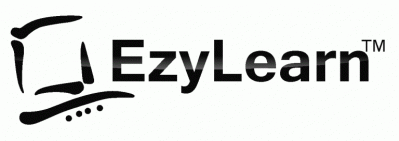







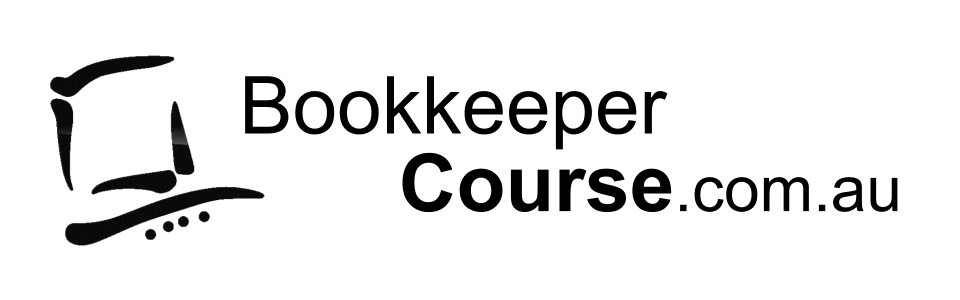


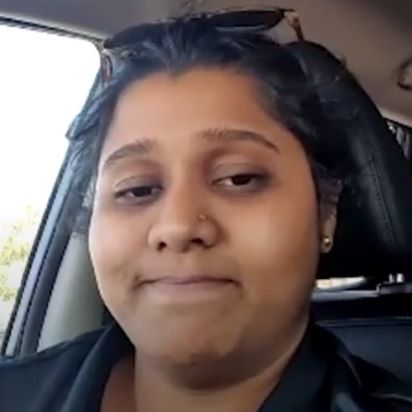




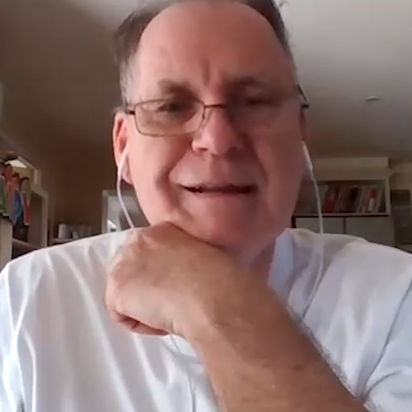






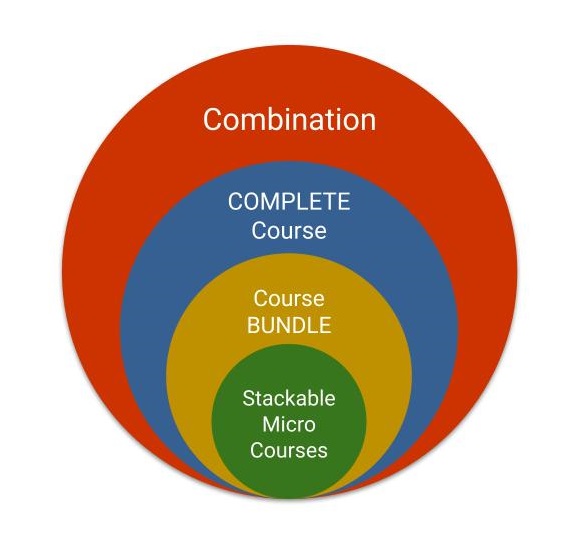













 We work remotely from home and we’d like to help you.
We work remotely from home and we’d like to help you.