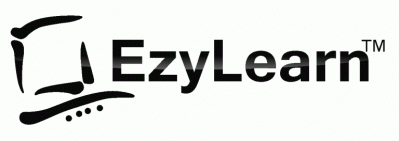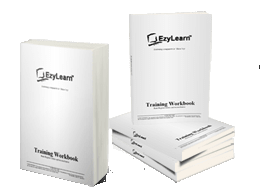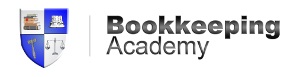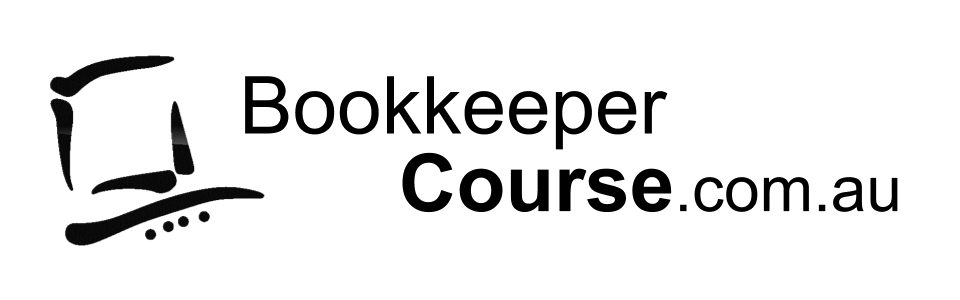Breaking News & Updates
Xero’s financial report reveals BIG loss but share price pop. - eepurl.com/isNmKQ
Learn how to use Microsoft PowerPoint
In this course we delve deeper into the formatting of your presentation and by the end you’ll understand the purpose of design templates for your company. You’ll learn how frames are used to bring all the components of a slide together and be able to arrange these frames to create the perfect slide and also the perfect artwork for something like a Facebook Ad. We explore the formatting options that are similar to Microsoft Word documents and note the differences in how they are used and applied.
You’ll learn to insert a chart, modify the chart data and explore how various components of the chart can be animated for dramatic effect.
CASE STUDY – New Product Sales Presentation
 The case studies we use in this presentation are aimed at educating the audience as well as selling and one case study goes through the sales pitch for water filter coolers when they started to infiltrate the bottled water market in the early 2000’s. In this case study you’ll understand how a professional presentation is structured to take the audience from what is known (like bottled water) to a concept that is new (filtered and chilled water), then the costs are compared and a chart insert for visual benefit. This is a great template and story if you need to create a presentation that aims to sell your product or service.
The case studies we use in this presentation are aimed at educating the audience as well as selling and one case study goes through the sales pitch for water filter coolers when they started to infiltrate the bottled water market in the early 2000’s. In this case study you’ll understand how a professional presentation is structured to take the audience from what is known (like bottled water) to a concept that is new (filtered and chilled water), then the costs are compared and a chart insert for visual benefit. This is a great template and story if you need to create a presentation that aims to sell your product or service.
PowerPoint Intermediate Course Outline
PowerPoint Intermediate – Section 1
- Text frame border
- Apply formatting to all texts in a text frame
- Other text formatting options
PowerPoint Intermediate – Section 2
- Bullet formatting
- Using different Bullet points
- Customising bullet points
- Changing Bullets Indentation
PowerPoint Intermediate – Section 3
- Using default tabs
- Replacing spaces with tabs
- Using set tabs
- Using Format Painter
PowerPoint Intermediate – Section 4
- Adding a PowerPoint chart
- Open and edit PowerPoint chart
PowerPoint Intermediate – Section 5
- Using the Outline Pane
- Using the Demote and Promote button
- Using the Slide Sorter view
- Applying Design Templates
- Design Templates Options