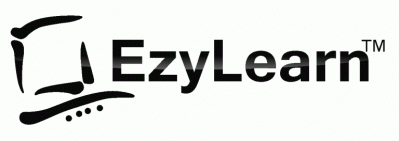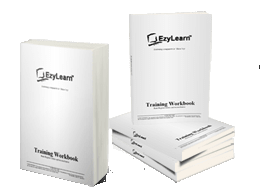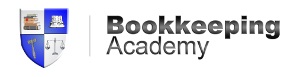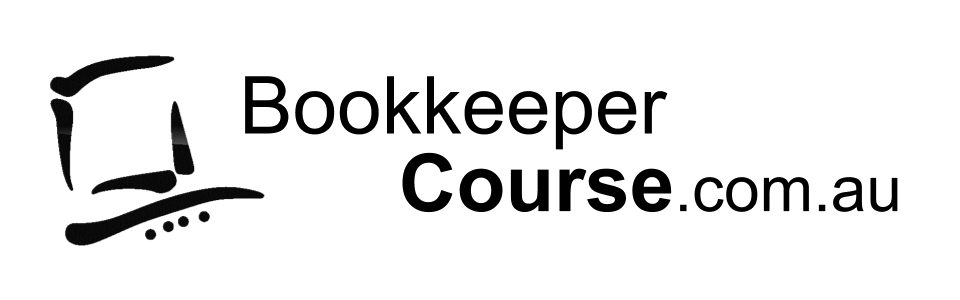Intermediate Microsoft Excel Training Courses
These Excel Intermediate Courses are included in the Microsoft Excel COMPLETE training courses & Certificate Package for one low price and either 12 months or lifetime course access.
EzyLearn online Microsoft Excel courses include everything. It’s one price for all 9 courses (and new course content we create):
Our Microsoft Excel training courses are designed as half day courses to help you learn in the limited time you have. Our courses are adapted to how HUMANS learn, not because we have to allocate a trainer and training rooms by the DAY!
We’re an ONLINE-only Excel Training Course provider (read our story here) since 2006 so YOU get more Excel training course content, delivered in a format which is easy to use and easier to fit into your busy HUMAN life.
Exercise Files
Every Microsoft Excel Micro Course includes sample and pre-populated excel files that you can download and work to gain practical experience and confidence using the software to perform common office administration tasks using Microsoft Excel.
The Microsoft Excel video tutorials show you how to use the files and the workbooks take you through step-by-step instructions.
Learn about the Excel Training Course exercise files
 Microsoft Excel Intermediate Courses Content Outlines
Microsoft Excel Intermediate Courses Content Outlines
- Excel 304 Intermediate: Viewing and printing
- Excel 305 Intermediate: Charts & Graphs
- Excel 306 Intermediate: Intermediate Functions and cell referencing
EzyLearn Online Training Courses comes with the
assurance of a 30-day money back guarantee.
Microsoft Excel Intermediate (course 304) – Viewing and printing
 Views: There are several ways you can view your spreadsheet on the screen and each has its own purpose. The most important thing to note is that none of these views affect the way your spreadsheet prints. Topics include: Zoom (set and custom), Print Preview and page break preview versus Normal view.
Views: There are several ways you can view your spreadsheet on the screen and each has its own purpose. The most important thing to note is that none of these views affect the way your spreadsheet prints. Topics include: Zoom (set and custom), Print Preview and page break preview versus Normal view.- Page Setup: Including page orientation, Scaling and margins, and changing these settings.
- Print areas: Setting and clearing defined print areas, understanding the difference between default and set page breaks, Inserting and moving page breaks, Changing the print order of pages, centering the spreadsheet when printing and showing/hiding gridlines and headers.
- Introduction to headers and footers, using preset and custom headers and footers, including the use of file information and common fields.
- Freezing panes when viewing so that certain information headers remain on the screen while you scroll through lists, and Repeating rows so that when the information is printed rows or column headers are repeated.
- Printing options.
Return to Excel Training Course – Top
SAVE MONEY – Groups, Combos, Offers
 If you are interested in doing more than one course OR you manage a team of people and are interested in our other courses we have ALL YOU CAN LEARN training programs that might suit your business needs.
If you are interested in doing more than one course OR you manage a team of people and are interested in our other courses we have ALL YOU CAN LEARN training programs that might suit your business needs.
All with the same great EzyLearn features:
- Enrol Now, Learn Fast
- All skill levels included (beginners to advanced)
- Training video, workbooks, exercises and tests
- Go over the course material as often as you need
- LIFETIME Course Access option
- 30 Day money back guiarantee
See our latest Group, Discount, Combo and Corporate Training Offers..
Microsoft Excel Intermediate (course 305) – Charts & Graphs
 Charting: Creating a simple chart and learning that charts are dynamic and based up on the information stored somewhere else within the spreadsheet, Inserting labels for heading, the x & y axis, values and more. Learning how to chart multiple rows and columns
Charting: Creating a simple chart and learning that charts are dynamic and based up on the information stored somewhere else within the spreadsheet, Inserting labels for heading, the x & y axis, values and more. Learning how to chart multiple rows and columns- Charting: Organising your sheet tabs, especially for new chart sheets, changing the data range within the chart wizard, charting several separate data ranges, charting options and different types of charts (pie charts)
- Chart formatting: Understanding chart objects for the purpose of formatting, understanding the buttons in the chart toolbar, and using right-click to format. Formatting a data series, and parts of a pie chart, having 2 different data formats within the one chart and how to get charts into Microsoft Word documents.
Return to Excel Training Course – Top
Microsoft Excel Intermediate (course 306) – Functions and cell referencing
 Number and percentage formatting: Understanding the various ways of formatting, including the understanding form percentages to better use them in formulas and functions.
Number and percentage formatting: Understanding the various ways of formatting, including the understanding form percentages to better use them in formulas and functions.- Understand that cells can be formatted (even without data in them) so that when you enter data, it can look completely different to what you expected to see. Sometimes cells can be formatted in such a way that even though you enter numbers, a date may be shown. Learn about why in this section.
- Relative and Absolute Cell references: Understand how relative cell referencing works to help you copy formulas and functions quickly. Also understand where they don’t work and why. Absolute cell referencing is a powerful way to reduce the amount of calculations you have to create and can save several columns or rows of typing. Learn the different types of and how to use absolute cell references in this section.
- Learn and understand some fundamental mathematical functions that will help you perform most formulas and functions. These are fundamental skills that will help make more complicated functions easier to understand.
- Understand how to combine two formulas into one and as a result write much better formulas and get to know the order of mathematical calculations.
- Using Functions like Maximum, Minimum and average
- Getting to know the “Insert Functions dialog box”, how to search for a particular function and understand the concept of “arguments” (or syntax) in functions and function categories such as financial, Date and time, math and trig, etc.
- Understanding and constructing an IF Statement. Use IF Statement to create multiple outcomes at the same time based on different criteria
- Comments: Understand the uses for comments. Insert comments that help to explain the purpose of a cell, choose the size and location of the comments and control the way they appear on the spreadsheet. Edit comments and change the formatting within a comment, change the name of the person who made the comment, and make sure that the comment appears all the time or only when you move the mouse to it.
- Show/Hide Columns/Rows: Learn how to hide columns or rows that contain confidential information. This way you can print the spreadsheet out without the confidential information, but use the confidential information to perform the necessary calculations.
- Learn about Financial Calculations including Present Value and Net Present Value and how to calculate the difference between them when a business cash flow increases year on year (YOY)
- Nested Functions: Learn how to embed multiple formulas and functions into one function to save space and create an efficient and powerful spreadsheet.
- IFERROR: Replace spreadsheet error messages with your own consistent error message
- ISNUMBER: Use qualifying functions to ensure the formatting of cells is correct
- Learn when and how to use TRUE and FALSE as well as AND, OR and NOT functions
- Learn how to use NAMED RANGES rather than complicated cell references to make complex formulas much easier to understand and transferrable between Excel Worksheets. Use the NAMING Manager to review and edit them all in one location.
- Learn when and how to use CONDITIONAL FORMATTING to highlight important information or display results using a visually easier to understand format.
Return to Excel Training Course – Top
Excel Intermediate Training Course 306 Case Studies
Microsoft Excel Household Budget
 Learn how to compile a household budget which includes your total incomes as well as regular expenses.
Learn how to compile a household budget which includes your total incomes as well as regular expenses.
This spreadsheet can be used to help you apply for a home loan or understand how much you can afford to invest in a business of your own.
This Excel spreadsheet template can be used as a personal budget to help you make decisions about your financial affairs.
Learn more about Household and personal budgets case study
Sales Commission Reports using Excel
 Use more advanced Excel formulas that work between multiple worksheets to perform calculations based on different variables. See how these complex formulas can make your spreadsheets easier to understand and show in a presentation and hide the calculations on a separate sheet.
Use more advanced Excel formulas that work between multiple worksheets to perform calculations based on different variables. See how these complex formulas can make your spreadsheets easier to understand and show in a presentation and hide the calculations on a separate sheet.
You’ll learn how to calculate the commission payable for multiple reward tiers so it automatically calculates the commission percentage based on total sales. This has many other applications including forecasting sales or financing costs based on several different variables.
You’ll also learn about common errors that occur when using complex formulas and how to resolve them.
Create a Complex Price List using Excel
Price lists are used by lots of different businesses from cafes to wholesale distributors of water filtration products. The prices can be simple pricing based on a common price like the range of food and beverages available in a cafe or it can be a complex price that is based on a wholesale cost from an international supplier that incorporates changes in exchange rates, distribution etc.
You’ll learn how to create a price list which contains confidential information including cost price and margin and get it into a format where the confidential information is hidden or not displayed in the same place as the retail pricing.
This will make it easy for you to have all the information in one place while also being able to produce a retail price list for the business.
Available Separately from $49 (or less! when on special)
 Would you prefer to enrol only into the Excel Intermediate Courses and then enrol into the advanced Excel courses later?
Would you prefer to enrol only into the Excel Intermediate Courses and then enrol into the advanced Excel courses later?
Visit our online Training Course Catalogue (CPD Course site) where each course is available separately and you can pick and choose what you want to learn. Then move to the next one when you are ready or can afford it.
Enrol in Excel Intermediate Training Courses Separately
Case Studies
 We believe that the best way to learn how to use software programs like Microsoft Excel is to practice using the software using real world scenarios so we’ve created plenty of step-by-step examples in our courses as well as some stand alone case studies like
We believe that the best way to learn how to use software programs like Microsoft Excel is to practice using the software using real world scenarios so we’ve created plenty of step-by-step examples in our courses as well as some stand alone case studies like
- investing in a granny flat (where you can work out whether it’s worth the investment and what your expected return is),
- how to calculate PAYG expenses if you only have a handful of employees and need to work out your liabilities manually.
Career Success Program
If you’re learning new software skills to find a job or progress in your accounting career check out the career success program which takes you through a wholistic approach to every aspects that a person needs to go to from understanding what they love doing and are passionate about to exploring job prospects for your chosen industry and finally the tools, tips and tricks to search for, apply, and GET the job you want.
Learn about the Career Success Program
Return to Excel Training Course – Top
Our other online courses
Enrol into this course and you’ll automatically get free access to the first course for several of our other online courses.Click the image to see the other courses we offer.
Microsoft Excel Training Courses Microsoft Excel Advanced Course Enrol Now